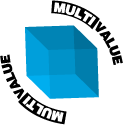Using the ODBC server inactivity timeout feature on D3/NT 7.4.4.
A new feature of D3/NT that is introduced in 7.4.4 is the ability to set an inactivity timeout value to the client connections. After a specified period of time, a client ODBC connection will timeout. The port will be logged off, the associated thread will be terminated and the user license will be returned. The default setting is that this feature is disabled.
This option as well as all other options to the ODBC server can only be used when the server is started in the foreground from a DOS prompt. A future planned enhancement is to create an InactivityTimeout registry entry that the service will read when starting. This is planned for the 7.5 release.
The syntax for setting the inactivity timeout is
'D3odbcsv /debug –t#' where # is the inactivity timeout in minutes.
In order to run the ODBC server in the foreground and continue to run the VME as a service, the ODBC server must be started first. To facilitate this, it is suggested you create an icon on the server's desktop. The icon should be a shortcut to the cmd.exe program, found in the C:\Windows\system32 directory (Assuming that Windows is installed on the C: drive). In the properties for the shortcut,
set the “Target” to C:\Windows\System32\cmd.exe /K “D3odbcsv /debug –t3”
set the “Start in” value to “C:\Program Files\D3\D3Programs”
Double clicking this icon will open a dos window and start the odbc server in the foreground. You can then start the VME service as usual.
If the VME is started as a service first, the ODBC server will not start (in the foreground). This will prevent being able to set the VME service to start automatically when Windows starts if you are planning on using the inactivity timeout feature.